Ipad Stopped Charging? Here’S How to Diagnose and Repair Your Device
January 13, 2025 | by search.wizards.info@gmail.com

When an iPad stops charging, it can be a frustrating experience, but often the issue can be resolved by identifying and addressing a specific problem. Start by inspecting the power cord and adapter for signs of damage or low-quality components, as these can cause inconsistent power delivery. Next, examine the charging port for debris or corrosion that may be obstructing electricity flow. If issues persist, try restarting and resetting your iPad, or disabling and re-enabling USB Restricted Mode. If none of these steps resolve the issue, it may be necessary to perform a DFU Restore, which can reload the iPad's firmware. Further diagnosis and repair steps can help you pinpoint and fix the root cause.
Key Takeaways
- Inspect the power cord and adapter for signs of damage or low-quality materials that may cause inconsistent power delivery.
- Clean the charging port gently with a soft-bristled brush or compressed air to remove debris and corrosion.
- Restart and reset your iPad, including a force restart and resetting all settings, to resolve software-related charging issues.
- Disable and re-enable USB Restricted Mode to resolve security setting-related charging functionality issues.
- Perform a DFU Restore to reload the iPad's firmware and resolve deeper software issues, but be prepared to erase all data.
Check the Power Cord and Adapter
Behind every iPad charging issue lies a potential culprit: the power cord and adapter. These charging accessories are responsible for facilitating power delivery to the device, making them a vital component in the charging process. A faulty or damaged power cord or adapter can hinder power delivery, resulting in charging issues.
When diagnosing an iPad charging issue, it is essential to examine the power cord and adapter for signs of damage or wear. Check the power cord for frays, cuts, or bends that may be disrupting the flow of electricity. Inspect the adapter for signs of overheating, corrosion, or physical damage. Even minor damage can compromise the adapter's ability to deliver power efficiently.
In some cases, the issue may not be with the power cord or adapter itself but rather with the quality of the charging accessories. Using low-quality or counterfeit charging accessories can lead to inconsistent power delivery, causing charging issues.
To rule out this possibility, try using an Apple-certified power cord and adapter to see if the issue persists.
Inspect the Charging Port
Inside the iPad's charging port, debris and corrosion can accumulate, obstructing the flow of electricity and causing charging issues. This is a common problem, especially if you frequently use your iPad on-the-go or in dusty environments.
To inspect the charging port, use a magnifying glass or a bright light source to illuminate the area. Look for any visible signs of debris, corrosion, or damage.
Use a soft-bristled brush or a can of compressed air to gently remove any loose debris from the charging port. Be cautious not to push any debris further into the port, as this can cause more harm than good.
For more stubborn debris, you can use a cotton swab dipped in water or a cleaning solution specifically designed for electronics. Avoid using harsh chemicals or abrasive materials, as these can damage the charging port's delicate components.
Debris removal is an essential step in diagnosing and repairing iPad charging issues. If you're still experiencing problems after cleaning the charging port, it may indicate a more serious issue with the port itself or the iPad's charging circuitry.
In such cases, it's recommended to seek professional repair or contact Apple support for further assistance. Remember to always handle your iPad's charging port with care to prevent future issues.
Restart and Reset Your Ipad
After cleaning the charging port, if your iPad still refuses to charge, it's time to investigate software-related issues. Software glitches or faulty configurations can cause charging issues, including a drained iPad battery.
To troubleshoot these problems, restarting and resetting your iPad can be an effective solution.
Try the following steps to restart and reset your iPad:
- Press and hold the Sleep/Wake button until the "Slide to Power Off" slider appears. Slide it to the right to turn off your iPad. Then, press and hold the Sleep/Wake button again until the Apple logo appears to turn it back on.
- Perform a force restart by pressing and holding both the Sleep/Wake button and the Home button simultaneously for at least 10 seconds, until the Apple logo appears.
- Go to Settings > General > Reset and select "Reset All Settings." This will reset all your iPad's settings to their default values without erasing your data.
- If the issue persists, try resetting your iPad's Network Settings by going to Settings > General > Reset and selecting "Reset Network Settings."
- As a last resort, perform a complete restore of your iPad by connecting it to a computer, opening iTunes, and selecting "Restore iPad." This will erase all your data, so be sure to back up your iPad before doing so.
Disable and Re-enable USB Restricted Mode
In conjunction with restarting and resetting your iPad, another potential solution to explore is disabling and re-enabling USB Restricted Mode. This feature, introduced in iOS 11.4.1, aims to improve security by limiting access to the USB port when the device has been locked for over an hour. However, it can sometimes interfere with charging functionality, leading to charging issues.
To disable and re-enable USB Restricted Mode, follow these steps:
| Step | Action | Result |
|---|---|---|
| 1 | Go to Settings > Face ID & Passcode (or Touch ID & Passcode) | Access USB settings |
| 2 | Scroll down to the "Allow Access When Locked" section | Locate USB Restricted Mode |
| 3 | Toggle off "USB Restricted Mode" | Disable the feature |
| 4 | Wait for 30 seconds to 1 minute | Allow the change to take effect |
| 5 | Toggle on "USB Restricted Mode" | Re-enable the feature |
Perform a DFU Restore
If disabling and re-enabling USB Restricted Mode does not resolve the charging issue, it may be necessary to perform a deeper system reset. This is where a Device Firmware Update (DFU) Restore comes into play. A DFU Restore is a more thorough reset that reloads the iPad's firmware and can often resolve issues that a standard reset cannot.
To perform a DFU Restore, follow these steps:
- Connect your iPad to your computer and open iTunes.
- Press and hold the Sleep/Wake button for 3 seconds.
- Immediately press and hold the Volume Down button while still holding the Sleep/Wake button.
- Hold both buttons for 10 seconds, then release the Sleep/Wake button but continue holding the Volume Down button for another 5 seconds.
- Release the Volume Down button. If your iPad's screen remains black, you have successfully entered DFU Mode.
- In iTunes, you should see a prompt indicating that your iPad is in Recovery Mode. Click "OK" to proceed with the DFU Restore.
- iTunes will download and install the latest firmware, which may take several minutes. Once complete, your iPad will automatically restart.
Remember that a DFU Restore will erase all data on your iPad, so be sure to back up your device regularly to prevent data loss.
If you're still experiencing charging issues after performing a DFU Restore, it may be a hardware problem that requires professional repair or replacement. If you're in the Bray Park area, consider visiting Gadget repair experts at Gadget Kings PRS for expert assistance.
Frequently Asked Questions
Can I Use a Third-Party Charging Cable to Fix the Issue?
When using a third-party charging cable, verify compatibility with your iPad's charging specifications to avoid potential damage. Check the cable's charging speed, as slower speeds may not effectively charge your device, and verify certifications like MFi to guarantee safe and efficient charging.
Will a Water-Damaged Ipad Charging Port Still Work?
Water damage can severely compromise the iPad's charging port, causing corrosion and oxidation that impede electrical connections. In most cases, a water-damaged charging port will not function properly, and repair or replacement may be necessary to restore charging capabilities.
Can I Fix an Ipad Charging Issue With a Software Update?
While a software update can resolve various iPad issues, charging problems are often tied to hardware faults, making a update unlikely to fix the issue; instead, inspect the charging port and cable for damage or corrosion, and try a force restart to isolate the problem.
Will a Faulty Battery Cause an Ipad to Stop Charging?
A faulty battery can indeed cause an iPad to stop charging, particularly as its battery lifespan dwindles. Look for inconsistent charging indicators, such as intermittent charging or failure to hold a charge, to diagnose a battery-related issue.
Can I Repair an Ipad Charging Port Myself at Home?
While possible, repairing an iPad charging port at home requires specialized repair tools and technical expertise to avoid damaging the device. It's recommended to seek professional assistance to guarantee a safe and effective repair.
Conclusion
Diagnosing and Repairing iPad Charging Issues at Gadget Kings PRS
When your iPad stops charging, it's essential to identify the root cause to rectify the issue promptly. At Gadget Kings PRS, our expert technicians in Bray Park and Acacia Ridge are well-versed in diagnosing and repairing iPad charging problems.
As the top-rated phone repair shop in Queensland, we specialize in repairing iPhones, Samsung Galaxy devices, iPads, tablets, and laptops. Our team's expertise in quick repair times, affordable pricing, and exceptional customer service has earned us a reputation for delivering high-quality repairs.
Before visiting our shop, you can try some troubleshooting steps to identify the issue. Check the power cord and adapter for signs of damage or malfunction. Inspect the charging port for debris accumulation and clean it gently with a soft-bristled toothbrush or cotton swab. Restart and reset your iPad to default settings, and disable and re-enable USB Restricted Mode to reset permissions. If the issue persists, a DFU restore may be necessary to reload the iPad's operating system.
At Gadget Kings PRS, we understand the frustration of a malfunctioning device. That's why we're committed to providing warranty-backed repairs that ensure your device is restored to its prime functioning state. Our quick repair times and affordable pricing make us the go-to phone repair shop in Queensland.
Don't let a charging issue hinder your productivity or leisure time. Visit our website or book a repair at our Bray Park or Acacia Ridge locations today. With our exceptional customer service and commitment to quality, you can trust Gadget Kings PRS to get your iPad up and running in no time. Experience the difference with our quick phone repairs Queensland and let us get your device charged and ready to go!
RELATED POSTS
View all



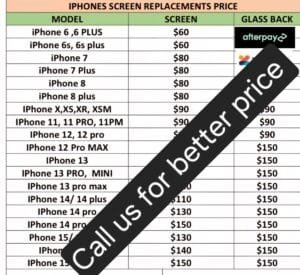 Choose repair by clicking (book now)
Choose repair by clicking (book now)